Setting Up Sauce Connect Proxy
If you need to test an application in other browsers such as Internet Explorer, Sauce Labs manual testing is a nice solution. You can choose the browser/OS/resolution combination for a VM and use it within the browser. This works really well for live sites on the web, but if you want to use this to test against a local server, it will require setting up Sauce Connect Proxy.
First, download the proxy server for your platform here: https://wiki.saucelabs.com/display/DOCS/Sauce+Connect+Proxy
There's a helpful video there to walk you through step by step if you're running into issues, but you can also tune in here to get up and running quickly.
After downloading the zip, extract it and cd into the folder. In my case, I downloaded the sc-4.3.16-osx version
cd ~/Downloads/sc-4.3.16-osxThen you can run the following command to start the proxy server, where sauceuser should be your actual Sauce username and youraccesskey should be your actual access key.
bin/sc -u sauceuser -k youraccesskeyYou can obtain your access key in the User Settings section in Sauce Labs.
For more information on the command line arguments, refer to this: https://wiki.saucelabs.com/pages/viewpage.action?pageId=48365781
Once the proxy server is booted up and running, you should see the tunnel as an option when running manual tests.
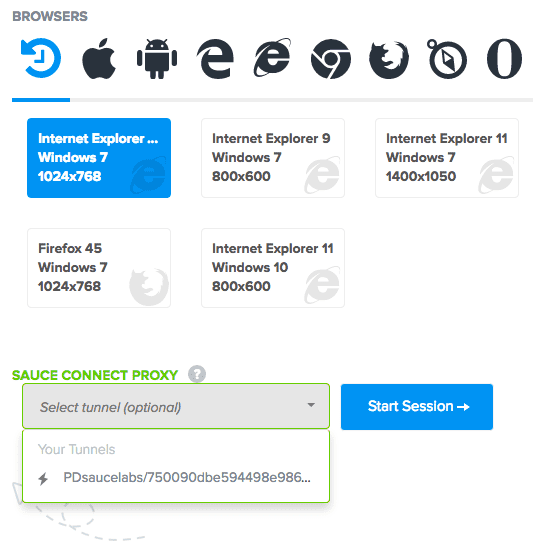 Now you can test your local servers with a multitude of browsers!
Now you can test your local servers with a multitude of browsers!